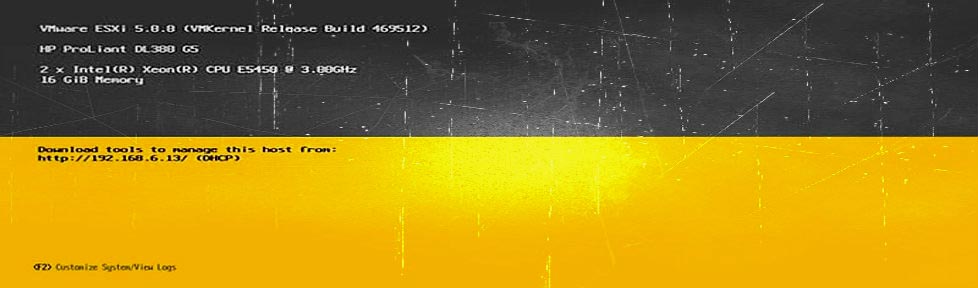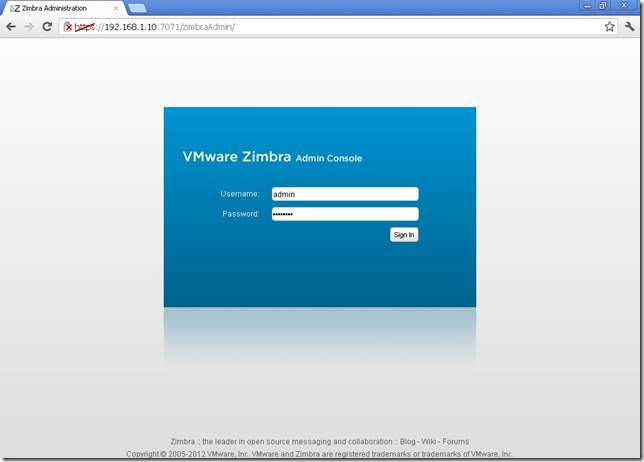VMware ZCS is available in many flavours:
1- on premises :
A- Network edition : a paid edition available for 60 days evaluation .
- virtual appliance : a prebuilt virtual appliance comes in OVA package , to reduce complexity of installation and built with VMware studio .
- Gzipped TGZ files : for manual installation on one of the supported OSs : (Redhat , Suse enterprise , Ubuntu ) linux
B- Open source edition : free edition under ZPL license , available in TGZ files only .
2- Hosted : hosted by Zimbra service providers .
in this post I will be demonstrating how to install a single server of the open source edition of VMware ZCS 8.0 in a guest CentOS 6.3 VM , assuming you’ve already performed a minimal CentOS (64 bit) installation ( CentOS-6.3-x86_64-minimal.iso) ,you may need to configue DNS server (for production environments) .
Virtual machine template for evaluation/ testing ( system requirement documentation ) :
- 1 X vCPU
- 1 GB vRAM
- 20 GB HDD – SCSI controllers – thin provisioning
- CentOS 4/5/6 operating system
- E1000 vNIC
Configuring CentOS :
install some required package
[root@zimbra ~]# yum install wget nano make nc sudo sysstat libtool-ltdl glibc perl ntp
add an entry in etc/hosts :
[root@zimbra /]# nano etc/hosts #add an entry <ip> <fully qualified domain name> <hostname> #for example : 192.168.1.10 zimbra.example.com zimbra
disable sendmail , and firewall
[root@zimbra ~]# chkconfig sendmail off [root@zimbra ~]#chkconfig ip6tables off [root@zimbra ~]#chkconfig iptables off
disable selinux , change the line “ selinux = enfocing” to “selinux = disabled” and save changes :
[root@zimbra /]# nano etc/selinux/config
download VMware zimbra to a temorary location (about 541 MB file) :
[root@zimbra /]# cd tmp/ [root@zimbra tmp]# wget http://files2.zimbra.com/downloads /8.0.0_GA/zcs-8.0.0_GA_5434.RHEL6_64.20120907144639.tgz
extract the gzipped file then navigate to the created directory :
[root@zimbra tmp]# tar xvzf zcs-8.0.0_GA_5434.RHEL6_64.20120907144639.tgz [root@zimbra tmp]# cd zcs-8.0.0_GA_5434.RHEL6_64.20120907144639
start the installation of zimbra with and accept the terms of license agreement :
[root@zimbra zcs-8.0.0_GA_]#./install.sh --platform-override
select the packages to install with the default answers :
installation will take some time , until this main menu will appear
when the new menu appear , choose the option ( 4 ) to change the admin password , then hit ( r ) to get back to the main menu
how hit ( a ) to apply configuration , and continue installation with yes
installation will take some time
at the end of successful installation you’ll get
to access the web administration console point your browser to : https://yourdomain.com:7071
the clients web console is available at : https://yourdomain.com
you can configure the domains and DNS later with the administration console
you may want to give a try to the Zimbra desktop as a client that supports working offline .